This tutorial is about using a Flickr Slideshow to promote an affiliate product. In the example I’m using the Slickr Flickr WordPress Plugin to prepare a slideshow featuring the Canon Powershot A1100 Camera.
The steps involved are
- Take photos of the product
- Upload the photos to Flickr and tag them
- Write a product review on your WordPress site
- Sign up to Amazon and get your affiliate code
- Get your product affiliate links from Amazon and add them to your blog post
- Include a Slickr Flickr slideshow and set up the link attribute as your Amazon affiliate link to the product
- Make a smaller copy of the slideshow as a sidebar widget but have the link point at your product review
Taking Photos Of Your Affiliate Product
I would recommend taking between 6 and 12 photos of the product. In this example, the photos included the box, the manuals and disk, views of the camera from different angles, the battery and flash card compartment, plus the accessories I bought with camera: a larger capacity flash card and a USB card reader.
Uploading Photos to Flickr
Log in to your account, click on the ‘Upload Photos and Videos’ link in the ‘You’ menu. The three steps involved are: choosing the photos, uploading them, and then adding title descriptions and tags. Apply the same tag to all the photos to put them in the slideshow. In my example I choose “Canon PowerShot A1100″ as the tag. I suggest you add a short but meaningful title for each photo. This will appear as a caption beneath each photo providing you do not set captions=”off” for the slideshow.
WordPress Product Review
Create a new post on your WordPress blog as the product review. The title of the post should include the product name in order to help the search engines find it. For my review, I explained why I wanted to buy a camera, the main features of the camera, included customer ratings, what accessories I also bought and described my experience of using the camera. Once that was complete, all that was missing were the affiliate links and the slideshow.
Amazon Affiliate Account
Go to amazon.com to open an affiliate account. (or amazon.co.uk if you are based in the United Kingdom.
Adding Amazon Links
Login in to Amazon Affiliate Home Page and click the “Links and Banners” tab. Then search for the affiliate product you wish to promote. Click the “Get Link” Tab. The page will look like this.

Highlight the text only version of the link and copy and paste the link into your review post on WordPress. In my review I included links from both amazon.com and amazon.co.uk and also had links to flash card and the card reader as well as the camera itself
Slickr Flickr Slideshow
Add the slideshow with the clickable affiliate link using the code within square brackets:
[code]
slickr-flickr type="slideshow" tag="tag goes here" link="affiliate link goes here"
[/code]
In my example:
[code]
slickr-flickr type="slideshow" tag="Canon PowerShot A110" link="http://www.amazon.com/gp/product/B001SER4BK?ie=UTF8&tag=httpwwwword05-20&linkCode=as2&camp=1789&creative=9325&creativeASIN=B001SER4BK"
[/code]
Slickr Flickr Widget
In this step you drive traffic to your affiliate product review by featuring a smaller version of the slideshow in a widget on each page on your blog.
Go to Appearance, then Widgets, drag a text widget to a sidebar, give it a title, then add the following text into the text widget
[code]
slickr-flickr type="slideshow" tag="tag goes here" size="small" link="URL of the product review goes here"
[/code]
In my example:
[code]
slickr-flickr type="slideshow" tag="Canon PowerShot A110" size="small" link="http://www.wordpresswise.com/canon-powershot-a1100-review-330"
[/code]
The small version of the slideshow is shown above at the top of this post. If you click the slideshow it will take you to the Canon Powershot A1100 Product Review.
To find more videos that help you make the most of Slickr Flickr check out Slickr Flickr Video Tutorials



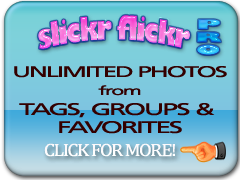
















Lars-Erik. Many Thanks for your feedback.
Russell
Hi Russel
I really love Flickr Slickr. I first met your creation av couple of weeks ago searching for gallery plugins making it possible to link to external sites not to burden the web hotel with quite limited space compared to Flickr. As a Flickr user for many years I was delighted to find your plugin which works very well for me since I am not a “technerd” and need something that I can manage for my private blogging. I appreciate your links and all the “how-tos” even if my needs are quite basic. I just copy the short code and put in my own values.
Thanks
/best Lars-Erik