For more helpful videos check out Slickr Flickr Videos
One of the most common issues with Slickr Flickr is to do with caching. You would update Flickr but it would take what seemed at age before those changes appeared in your Slickr Flickr gallery or slideshow on WordPress. This was down to WordPress caching the Flickr RSS feed. The cache could take up to 12 hours to expire which meant that it could be up to 12 hours before your WordPress site reflected your latest photos, titles and descriptions.
Fortunately, since version 1.7, Slickr Flickr included a button on the Admin settings page which clears the RSS cache. This means that WordPress can be updated with the changes on Flickr as soon as they are available via RSS.
Below is a demonstration that shows the caching problem and how to resolve it.
Flickr RSS Updates Are Not Instant
Please note, however, that the Flickr RSS feed is not updated the instant you add new photos or update title, tags and descriptions on Flickr. It seems Flickr updates its RSS feeds every 15 minutes or so. In other words, you may still have to wait a little while to access your Flickr updates but at least now it is only 15 minutes and not 12 hours!
You can check the Flickr RSS cache simply using your browser using the following URL where you replace yourFlickrId by your Flickr ID and yourtag by the tag you are using for your slideshow or gallery.
[code]
http://api.flickr.com/services/feeds/photos_public.gne?lang=en-us&format=rss_200&id=yourFlickrID&tags=yourtag
[/code]
Don’t Update Your Cache If The Flickr RSS Feed is Still Out Of Date
If the link above which displays the Flickr RSS feed does not show your updates then there is no point in clearing the RSS cache. Only when the Flickr RSS feed is up to date then you should clear the cache.
Note that you do need to clear the RSS cache manually; the feature is not automatic. So, if your slideshow or gallery is out of date, then go to Slickr Flickr Admin Settings and click the Clear RSS cache button then refresh your page.



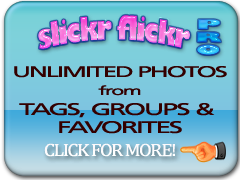






Hi Cristalle,
The setting is on both Free and pro editions.
The clear Cache button is the second bottom box in the right hand sidebar under Settings >> Slickr Flickr
There is no clear cache option in the free setting, must be for pro.
There is no “clear cache” option on the slickr flickr settings in WP. It’s not showing up. What’s up with that?